Adding your TeamSpeak UID
Finding your TeamSpeak UID
Press
CTRL+IorCMD+Iwhile in TeamSpeak to open the Identities popup
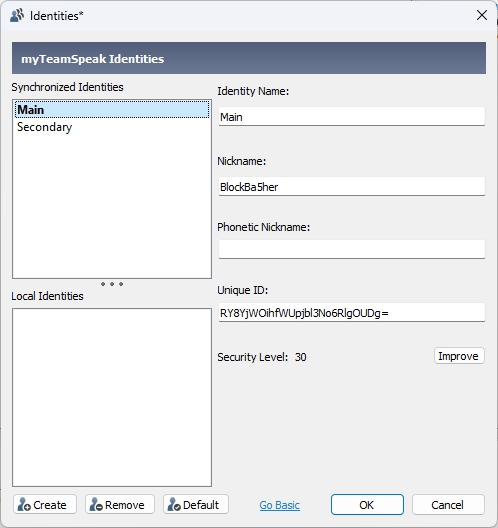
Copy the Unique ID of the identity that you use to connect to your server (almost certainly the first one)
If your Unique ID isn't shown, click Show Advanced on the bottom of the identities popup
Adding your UID to CMS
Open your Community Settings by using your profile dropdown on the top-left of your screen
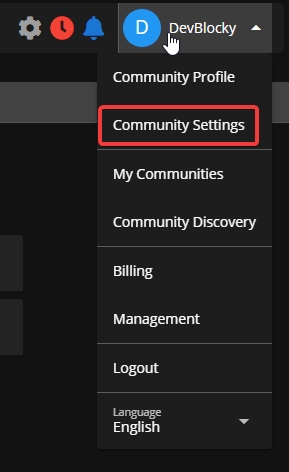
Paste your UID into the TeamSpeak UID input in the popup
If the TeamSpeak section isn't shown, then that means your community hasn't setup TeamSpeak integration correctly
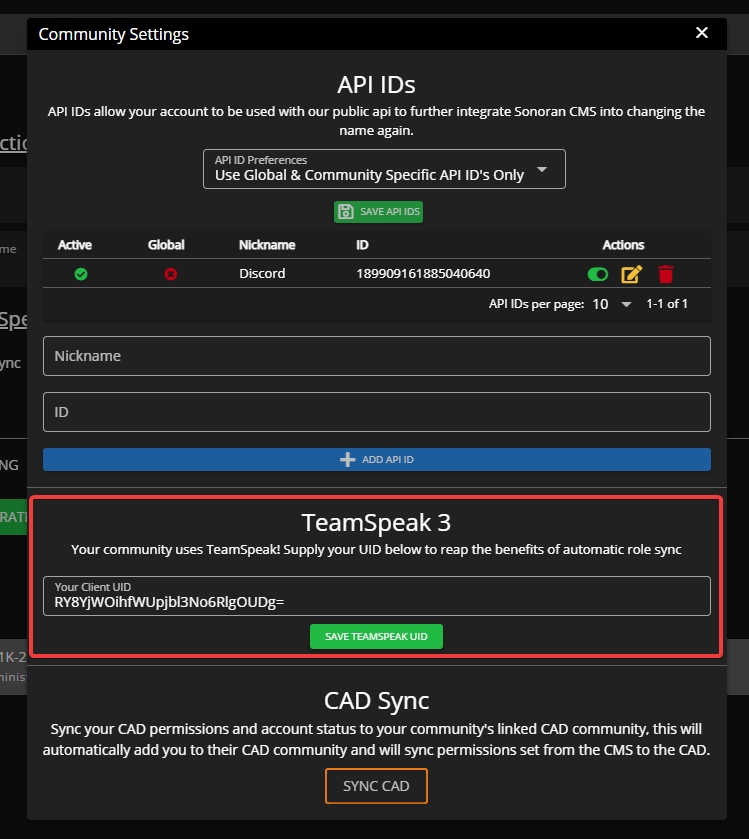
Make sure you are connected to your server's TeamSpeak, then click Save TeamSpeak UID
You should receive a message in TeamSpeak containing a code, paste the code into the new popup on CMS and click OK to verify that the TeamSpeak UID belongs to you

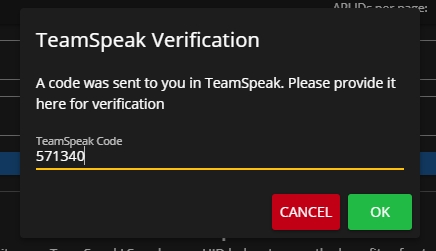
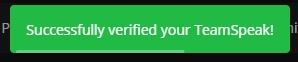
Last updated
Was this helpful?

